Account management
-
Overview
Basepair’s account system is designed to organize users, teams, and projects efficiently while ensuring clear billing and administrative control. Each user signs in with an individual user account, while all usage and invoices are tied to a team-level billing account.
Within this structure, Basepair defines key entities:
Here is how everything connects:
Entity What it represents Who controls it Account Your personal login identity You Team A group that collaborates on projects Team Admin Organization/Host The top-level container for settings and billing Host Admin Project Workspace for related samples and analyses Depends on role permissions In practice, users perform their work within Projects, which belong to a Team. The Team billing account tracks and pays for all usage across its projects and members in the organisation. The Host Admin—a designated level-2 administrator—oversees organizational and billing operations, ensuring users and projects are properly configured and compliant with platform policies.
-
Account Creation and setup
-
Creating Host Admin Account:
- Host Admin accounts only created for the specific customer domains only.
- To create the Host admin account, First user needs to signup on the platform with the organisational email ID and make a request to the basepair team to make him/her as host admin. (For user creation you can refer User registration document).
- One organisation can have multiple host admins.
-
Required information (Org name, email domain, etc.):
- Sign up using your organization email on your company domain:
- User domain url: https://[Customer_Domian_name].basepairtech.com/signup
- User Name
- Work email address
-
Default setup after account creation
- All the organisation level settings will be visible once the host admin access granted
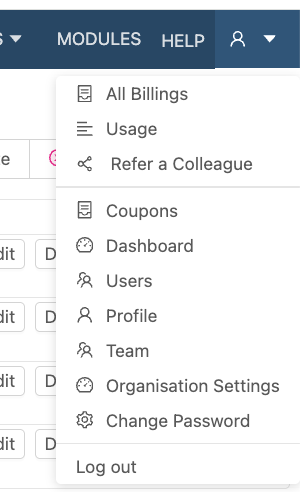
- All the organisation level settings will be visible once the host admin access granted
-
Host Admin (Organization-Level Administrator) Permissions:
- Full visibility into all teams, projects, samples, and analyses
- Manage organization-wide settings, billing, and users
- Invite users and assign them to teams
- Create, update, and delete any sample, analysis, or project
- Run, restart, and upload files to any analysis or sample
- Share access to samples and analyses (View/Edit/Admin)
- Download files associated with any sample or analysis
- Move samples they own (within or across projects)
-
-
Accessing Host Account Settings
Click on your profile icon in the top-right corner and open Settings. Host Setting fields:
- Coupons (if you are a coupon based host) - For creating and distributing the coupon code (For details refer the document: Creating and managing coupon)
- Dashboard - This feature will provide you the analytics for the usage of the users i n the organisation
- Pipeline analytics-
- Team analytics-
- Project analytics-
- Cost analytics-
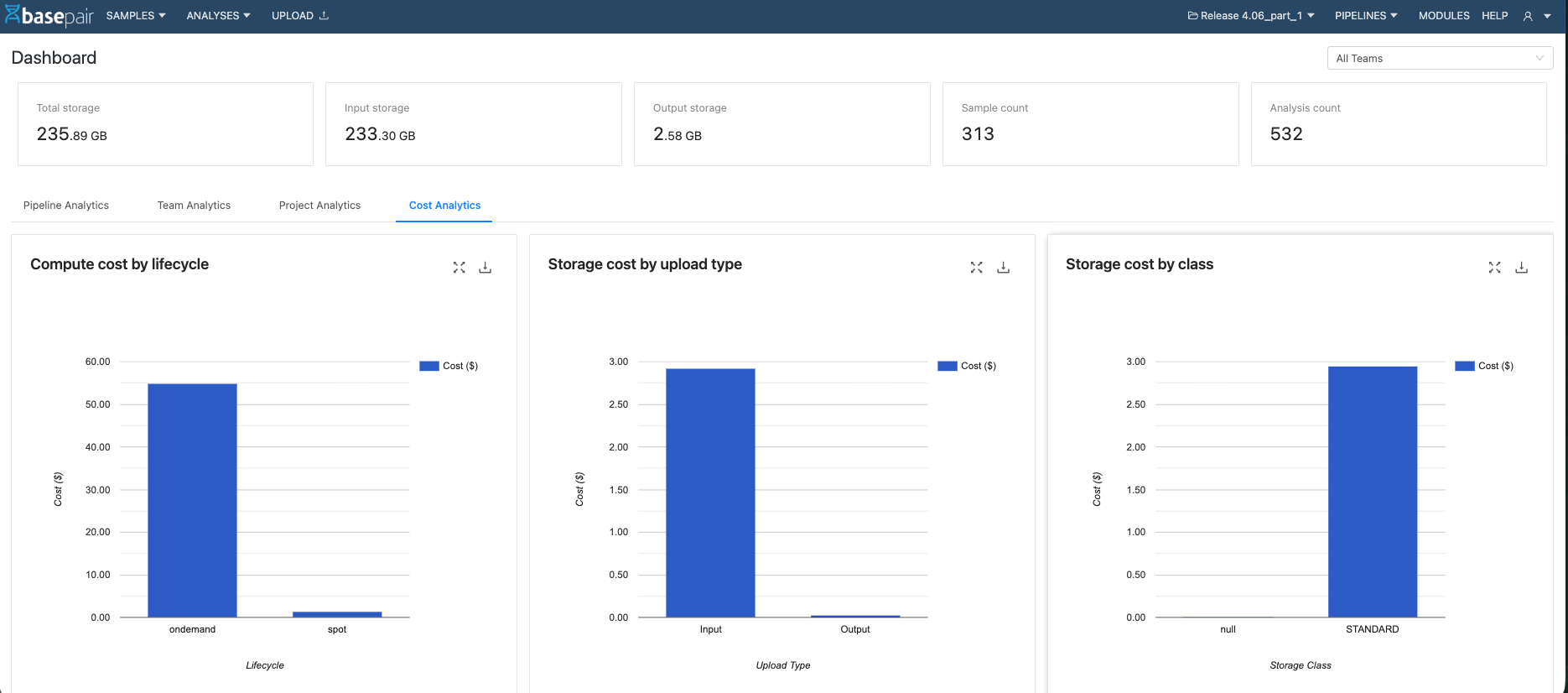
- Users - This feature will help to manage users for the organisation account.
- Organisation setting - page enables Host Admin to configure core settings for the company, product branding, infrastructure, metadata preferences, and integrations. (For details refer the document: Organisation setting page)
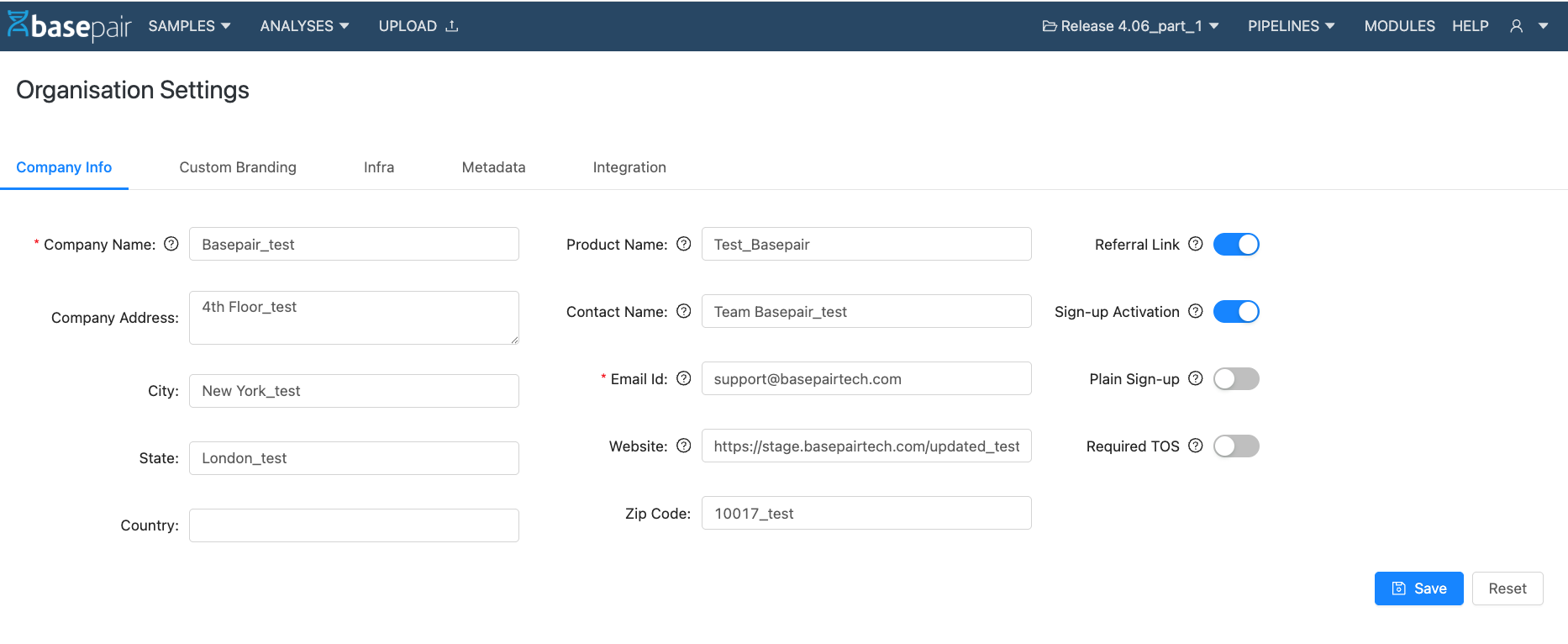
-
Billing Management: Viewing and editing the billings
Host Admins can view and manage all billing accounts within the organization.
- How to Access Billing Accounts
- Open Settings from the top-right profile menu.
- Select All Billing.
- Adding a New Billing Account
- Click the Create button.
- Enter the required billing information.
- Save the new account.
- Editing an Existing Billing Account
- In the billing list, locate the billing account associated with a user.
- Click Edit to update billing details or billing type.
- Save changes.
- Permissions
- Both the Billing Account Owner and Host Admin have the ability to:
- Manage billing information
- Update payment method
- Modify billing type
- Both the Billing Account Owner and Host Admin have the ability to:
- (For more details please refer the document Billing management)
- How to Access Billing Accounts
-
Security Settings
- Strong passwords required (12–16 characters minimum)
- Two-Factor Authentication (2FA) supported (For more details please refer the document: User Account Registration and creation)
-
Access Control
Each user’s permissions are determined by their assigned role. Roles define what actions a user can perform, such as viewing data, managing members, or configuring settings. Broadly, permissions are organized at two levels:
- Host level – Platform-wide administration and configuration (for Host Admins).
- Team/Organization level – Day-to-day management of projects, users, and data (for Team Admins and Members).
Difference Between Host Admin and Team Admin
Role Scope Key Responsibilities Access Level Host Admin Host level - Manage organizations, billing, and coupons. Configure host-wide settings. Promote/demote user roles (e.g., assign Team Admins). Oversee compliance and integrations. Full access across organization. Team Admin Team level - Manage team members (add/remove users, assign roles). Control access to projects and data. Review usage and reporting at the team level. Ensure team projects align with organization setup. Restricted to their teams and projects. In short, Host Admins oversee the overall platform, while Team Admins manage their internal structure and access.
Assigning Roles at the Account Level
Roles are assigned when a user account is created or modified:
- Host Admins can assign or change roles (e.g., promote a Member to Team Admin) through the Host Admin settings.
- Team Admins can manage roles for members/ team admins within their team, typically through the Team Settings or Members page.
-
Audit & Activity Logs
- Logs can be visible to only basepair staff through Admin panel url.
- To view account-level activity (logins, settings changes) user need to connect with the basepair team member
-
Support & Troubleshooting
- For users to contact Basepair support from the platform send an email directly to support@basepairtech.com, which automatically creates a support ticket.
- Basepair provides onboarding support and works closely with customers to ensure successful use of the platform